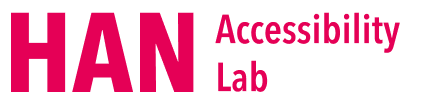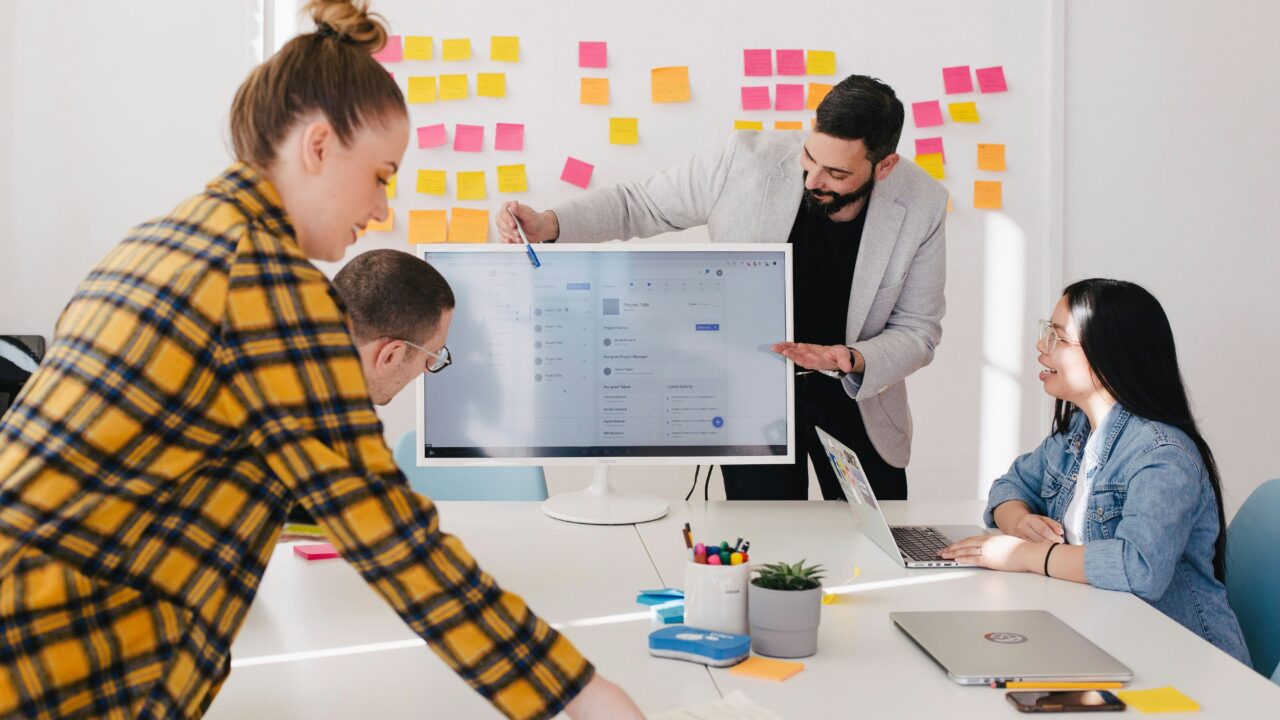- by Quint Verkoeijen
- 0 Comments
- Guide
- 19 January 2024
When delivering a presentation, it helps those with (visual) impairments immensely when the slideshow accompanying your presentation is accessible. Creating an accessible slideshow (such as a PowerPoint presentation) isn’t the end of it, however. There are several ways you can deliver your presentations in a more accessible way; we’ll cover that in this article.
1. Preparation before presenting
Prior to the presentation, there’s several factors you want to consider when giving a presentation that’s accessible to people with a visual impairment.
Materials
Share an accessible PowerPoint or a text version of the presentation online for attendees to follow. This way, attendees can review the material before the presentation starts if they wish to prepare themselves. Giving attendees the ability to prepare themselves could result in them being more informed and thus able to participate more effectively.
Communication
Notify the attendees on how to ask questions before the presentation starts. When attendees know how to ask questions in advance, it may boost their confidence, encouraging active participation. Attendees could be more likely to ask questions when something isn’t clear to them instead of just marking it off as unimportant.
It may also be beneficial to hire an interpreter if one or multiple attendees benefit from one. Examples of interpreters are writing interpreters, sign language interpreters or interpreters who translate one spoken language into another.
Additionally, several types of assistive technology might help improve accessibility. Examples of these include real-time transcriptions, which automatically displays written text as someone speaks, and assistive listening systems, which bring the source of sound closer to the individual. These assistive technologies are especially useful when presenting in an environment with a lot of background noise, since background noise can heavily influence someone’s ability to understand spoken language.
Visual and seating considerations
Find a location that has easy access for wheelchair users and people with a guide dog. It might be beneficial to highlight stairs and mark doors with braille.
Consider the seating arrangement of attendees with the following considerations in mind:
- Avoid sun glare on the presentation screen;
- Ensure that each attendee has a clear view of the presentation screen from where they’re seated;
- Avoid positioning yourself with bright light directly behind you, such as sunlight.
Keep in mind that the bright light of the presentation screen might be uncomfortable or even harmful to those with visual impairments. Consider positioning yourself next to the screen: this way, attendees can look at you without looking directly at the bright light of the display.
Additionally, it is worth considering changing the background of your presentation to a dark background with light text, to reduce eyestrain. This, however, might introduce new accessibility issues, as dark mode can cause “halation” for those with astigmatism. It’s up to you to consider what lay-out would be more beneficial to your audience.
2. During the presentation
Audibility
Deliver all information relevant to the presentation audibly, even if it’s visible on the screen. This also includes describing images.
To ensure that all attendees are able to hear and understand you regardless of their position in the room, consider using technology, such as a microphone.
A good practice is to repeat important information towards the end of each slide or at the end of the presentation. This helps reinforce key points and ensures that attendees who may have missed something due to unforeseen circumstances still catch the essential details.
Lastly, using verbal queues when transitioning to the next slide can be helpful for people with visual impairments, as they might miss the visual shift. This is especially true for those dealing with conditions such as tunnel vision, who may not be looking at the presentation screen constantly and prefer to focus on the presenter.
Visual guidance
When addressing information presented on the slides, guide attendees on where to locate specific details. This can be achieved by verbally describing the location, for example, stating: “On the top left corner of the screen, you can find X.” Alternatively, you can physically point to the information using gestures, a stick, or a laser pointer.
Interaction
Encouraging interaction during a presentation is key, because when everyone feels comfortable sharing thoughts and asking questions, it not only fosters inclusivity but also makes the presentation more engaging for everyone present.
3. After the presentation
Once the presentation ends, it’s the perfect time to ask the attendees for feedback. This allows the audience to share their suggestions, which may contribute to the improvement of presentations in the future.
To help attendees remember and process the information in the presentation, share a summary or a transcript of the presentation with the audience; this is a simple way to reinforce key points and ensure everyone leaves with a clear takeaway.
Additionally, consider creating an accessible archive of the presentation materials, in case attendees want to review the content later.
In conclusion
You should now be able to deliver accessible presentations for people with disabilities such as visual impairments. The basics presented in this guide are the fundamentals you need to start adopting accessibility into your workflow, so make sure to apply them whenever you can.