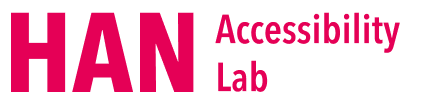- by Quint Verkoeijen
- 0 Comments
- Guide
- 2 April 2024
By making your video content accessible using best practices and established guidelines, you ensure that (nearly) everyone will be able to understand the messages you’re conveying through your videos. This guide will give you all the necessary information regarding this subject.
Accessible video: the steps to take
Preparation
Creating accessible content is not only something to be done after the creation of said content.
Consider accessibility beforehand, so you’re aware of what must be done for your project.
Creating accessible video content mainly comes down to the following:
- Adding closed captions
- Adding a written transcript of the content
- Careful use of color, text, flashes and animations
Let’s dive a little bit deeper into the steps you might want to take when creating your video.
Creating the content
Whether it’s a website, presentation or video, certain principles can be always be applied when considering accessibility. For example:
- Pick the right colors for conveying information, and don’t use color alone for doing so. The ‘right’ colors refer to colors with sufficient contrast. Let the WCAG guideline for contrast aid you in making sure your colors have sufficient contrast.
- Always avoid fast-flashing content. Similarly to webpages, your videos should not include anything that flashes more than three times within one second. People suffering from seizures will thank you.
- Utilize text correctly. If your text is going to be readible, you should consider the font and especially the font size to display your text in. Try watching your video while squinting your eyes. Is the text still readable?
Video format
Use modern video formats, for example: H.264/AVC (Advanced Video Coding) with MP4 Container. This combination offers excellent compatibility across a wide range of devices and platforms, including desktops, mobile devices, and smart TVs. H.264 is widely supported by major web browsers and streaming platforms, making it a reliable choice for web delivery.
When choosing a video format, keep this in mind:
- For webpages, confirm your video does not play automatically. This can cause confusion or frustration for your users, especially for those using screen readers or other assistive technologies.
- Confirm the video format supports captions, transcripts and audio descriptions.
- Make sure the video can be controlled using a keyboard. Could blind people change the volume, pause and play your video?
Closed captions
Adding closed captions to your video content is a crucial step in ensuring accessibility for all viewers. Closed captions provide a textual representation of the spoken dialogue and other important audio cues, thereby making the video accessible to individuals who are deaf or hard of hearing. It’s important to note that closed captions are different from subtitles, which are simply translations of the audio into another language. Additionally, ‘closed’ captions refer to user’s control over them; unlike open captions, which cannot be turned off. Closed captions can be toggled on or off by the viewer, enhancing user-friendliness.
WCAG Success Criterion 1.2.2 Captions (level A) states captions ought to be “provided for all prerecorded audio content in synchronized media, except when the media is a media alternative for text and is clearly labeled as such.”
In other words, every prerecorded video ought to have captions.
To motivate you and your team, keep in mind that closed captions are not just great for accessibility, they also improve search engine optimization since textual information is better indexed by Google. On top of that, captions are great for dealing with environmental disabilities, such as a train full of loud people. You’d be surprised at the amount of people that watch videos without sound. To top it off, captions will certainly help with broadening your viewer base.
Audio transcription
An audio transcription is basically just a written version of your video. It should contain all spoken dialogue and other significant audio cues. This allows individuals with disabilities or people who simply prefer reading to access the full content of your video. If optimising accessibility and inclusivity is your goal, adding both a transcription and closed captions is a great way to demonstrate your commitment to doing so.
Here are three common ways to bring an audio transcription into being:
- Manually write out all of the content.
- Convert your closed captions into a transcription.
- Utilize transcribing tools such as OTranscribe.
Similar to closed captions, you improve not just accessibility, but search engine optimization aswell.
WCAG guidelines
If you want to make sure you’re abiding by the WCAG rules, take a look at the following criteria:
- Success Criterion 1.2.2 Captions (Prerecorded)
- Success Criterion 1.2.3 Audio Description or Media Alternative (Prerecorded)
- Success Criterion 1.2.4 Captions (Live)
- Success Criterion 1.2.5 Audio Description (Prerecorded)
- Success Criterion 1.4.2 Audio Control
- Success Criterion 1.4.3 Contrast (Minimum)
- Success Criterion 2.1.1 Keyboard
- Success Criterion 2.2.2 Pause, Stop, Hide
- Success Criterion 2.3.1 Three Flashes or Below Treshold
Extra tips
Some last tips to consider during the production of your video:
- Speak slowly and clearly.
- Pause between topics so listeners have time to process information.
- Use plain language, avoid jargon.
- Reduce the background audio levels.
- Before launching, test the accessibility of your video. Is it possible to navigate to and fully comprehend your video without sound? What about when your eyes are closed?
Apply all the information we’ve given, and you’ll create a video which is accessible by anyone, anywhere.